Do you have used medical equipment that you no longer need, and would like to donate to someone else ? If you do, it’s very easy to do it on Facebook, and to give it to a person living near you.
The only thing that you need is a Facebook account, and those are free.
If you don’t have a Facebook account, and you want to do this, all you have to do is type “create Facebook account” into your browser, and then follow the instructions.
Once you have a Facebook account, you’ll be able to
- join local (you can choose from groups close or far) Selling Groups
- and use the Facebook Marketplace (this may take several months, as it is not available to users straight away)
All kinds of items are sold and donated in the selling groups.
How to find and join Facebook buy and sell groups to make donations near you ?
Step 1/ Once you are into your account, click on either –
- the group icon in the main Navigation Menu at the top of the page
- or the in the left-hand sidebar menu
– the result is the same
You can see the group page icon on the right in the image below – it is blue when you are on the page, and black when you are not.

Step 2/ The “Groups” page will load, go click on the “Discover” menu tab in the left sidebar menu – check the image below if you are not sure.
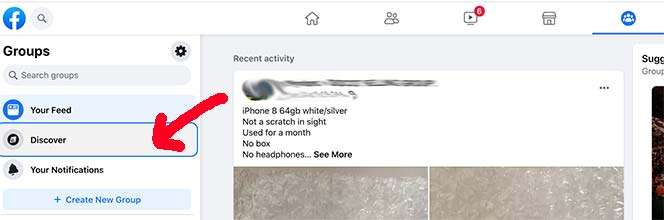
The “Discover” tab will lead you to a page like the one below, which has lots “groups” in your area.
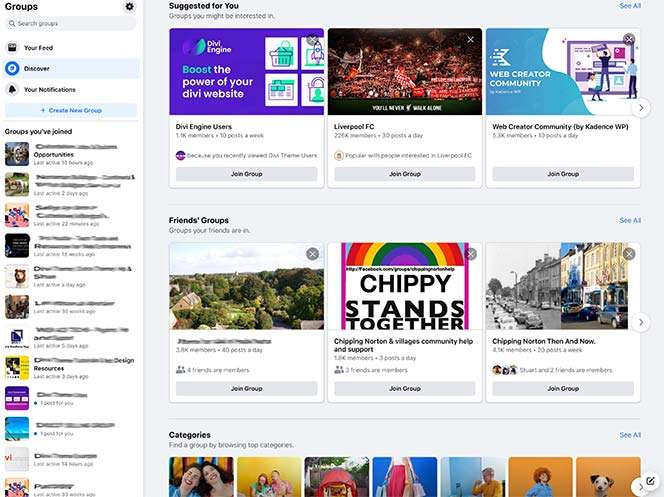
Step 3/
There are groups available for many topics, activities and professions, and we want to select the buying and selling groups – this is where you will donate items.
This is what I think is the quickest way to finding local groups to post your donations.
So….
Go to the top left-hand sidebar menu tab “Groups” and in the “search groups” search bar
– indicated in the first image below.
Type in “buy and sell” – indicated in the second image below.
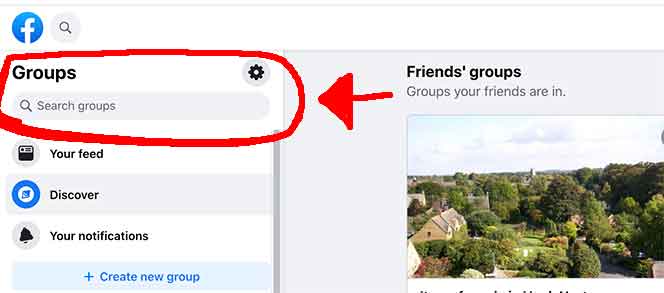
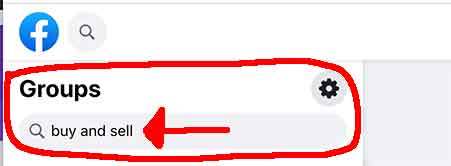
Step 4/
Once you have hit “enter”, the page will load with a new menu to enhance your search for groups.
Several new filters will allow you to choose different towns and cities, including your own, so that you can narrow down the search to very local groups to donate items in.
This will allow you to be as local as possible.
The page will load as in the image below.
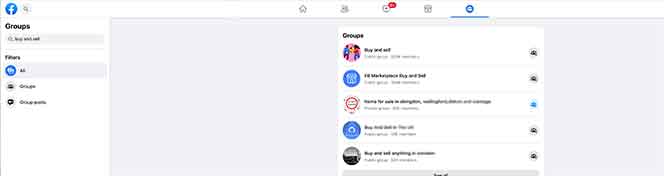
The Groups menu is still in the upper left-hand corner, but now there are new filters, which we are going to use.
See the image of it below.
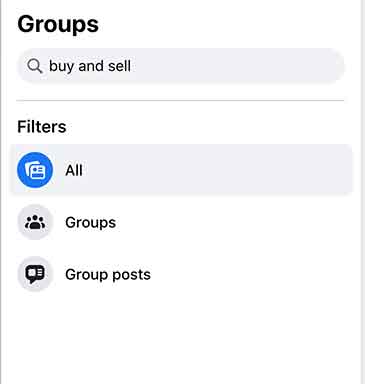
Step 5/
Click on the “Groups” filter tab, the one below the “All” filter.
This will open some new filters for us – it is the blue menu tab in the image below.

Step 6/
Next, you click on the “Public Groups” tab to turn that filter on.
See the image below – blue is on and gray is off
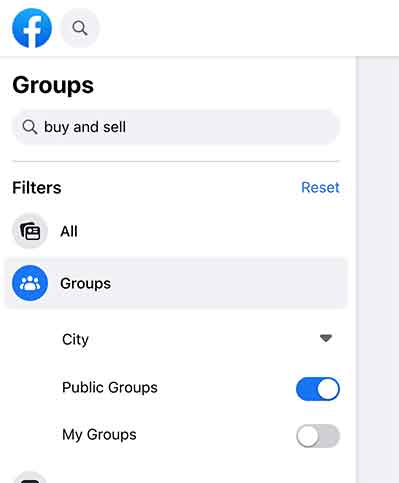
You will see that many more groups have appeared on the page, in the main section, but these are not targeted to our local area yet, and we need to apply one more filter.
Step 7/
Now we need to set the location filter.
So, click on the word City, above the “Public Groups” filter, and type in the town in which you want to join groups – Facebook is going to auto suggest other towns of the same name, in different states, and you can just select yours.
In this example, I selected Oxford, Mississippi.
Check the three images below.
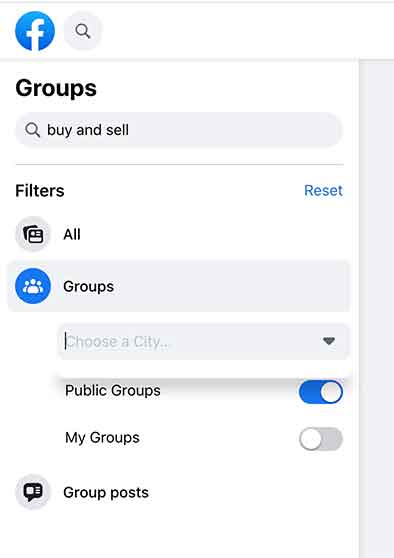
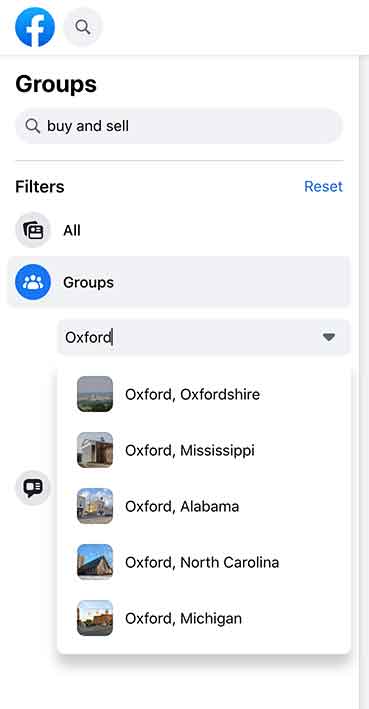
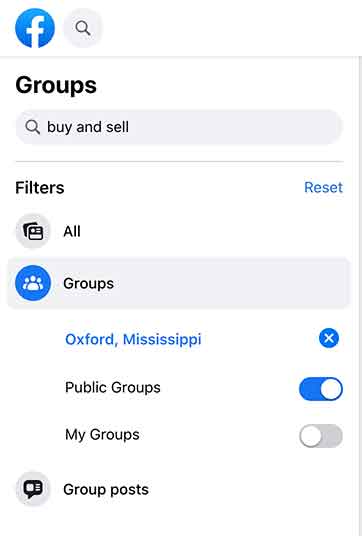
In my example, the page is now populated with “buy and sell” groups in, and around, Oxford, Mississippi.
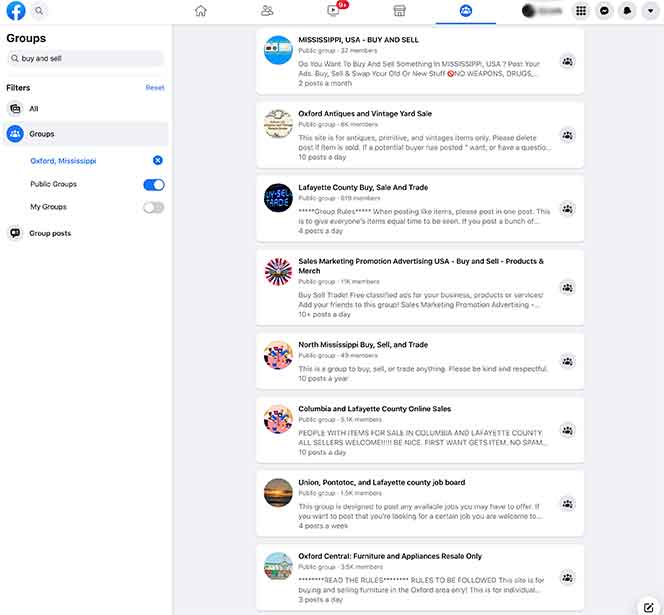
Step 8/
To join a group, just hover over their thumbnail image, or the group title, and a pop-up window will appear with a link to join the group.
That pop-up window is shown below.
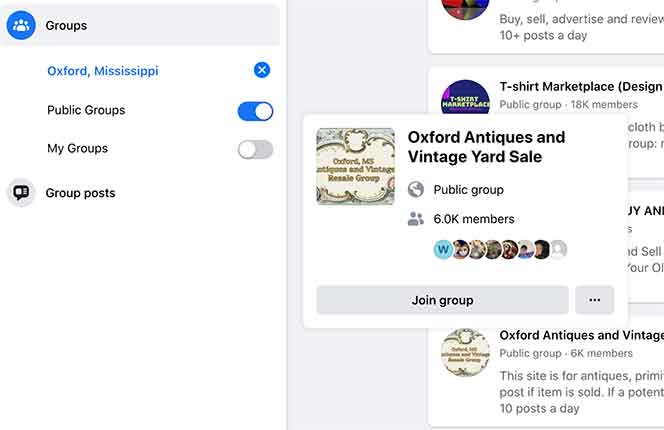
Or, if you click on the group title, and that will open their group page. You will see another tab – the blue one – to join the group, just below the header image of the page.
See the image below – it’s on the right-hand end of the header image.
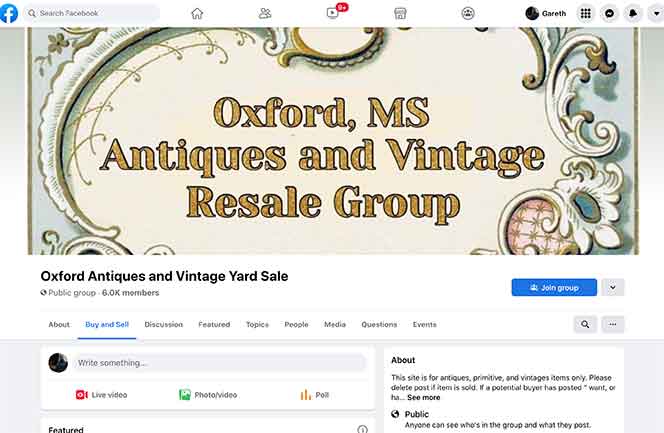
Step 9/
Just so you know, if you are also looking for items for yourself, you can change the town you are looking in.
You just go to the filter where you entered the name of the first town you were looking in, and click on the white cross on the blue circular button, situated next to the name of the town, and this will clear the field.
The name of another town, or city, can then be entered to find groups to join there.
See the images below.
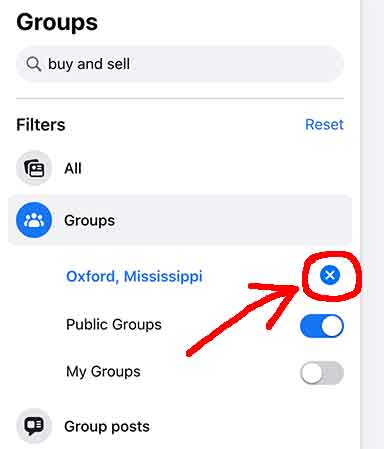
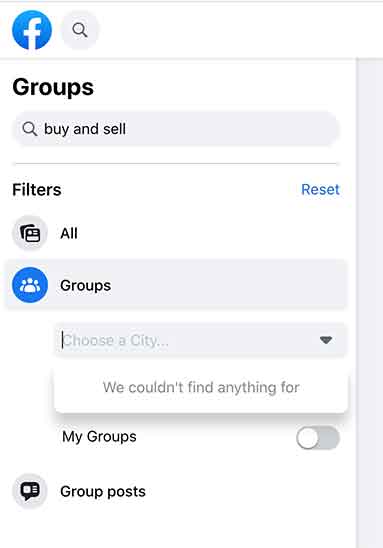
Step 10/
You can join as many groups as you want.
The group admins for the groups you want to join will have to approve your memberships before you can do anything – they will send you a message.
Step 11/
Once approved, you will be able to post a listing with your donation – free item.
You go to your main “group page” – use one of the menu tabs I showed in the beginning.
Once you have been accepted to at least one group, you will get a left-hand sidebar menu tab “groups you’ve joined”, on the group page, and this is where you will select any group listing you have joined which you wish to look at.
You can see that in the image below on the left.
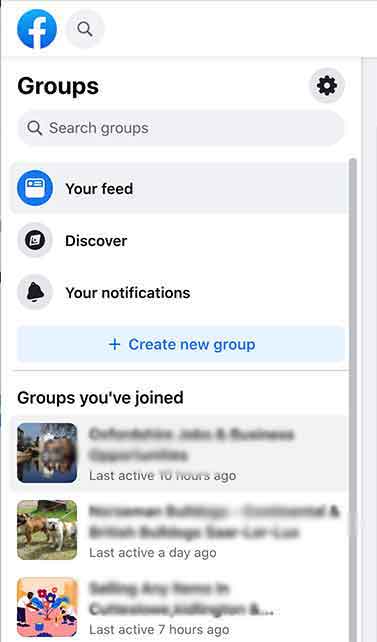
Step 13/
To go to a group’s timeline and listings, just click on the group image or name.
How to post your donation in a Facebook Selling Group
To post your donation on your selling group timeline (i.e. just for members of your group), you select a “buy and sell” group from those in the “groups you’e joined” menu.
When the group’s listing page loads, you will see below the primary menu bar, another long menu tab “Sell Something”.
To make a donation, you click on this – see the image below.
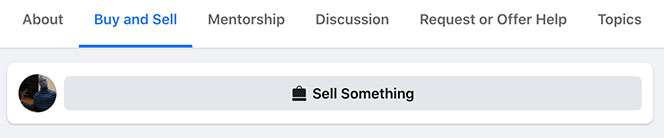
The pop-up window below will open.
If you are giving away medical equipment, you click on the left-hand tab of the three – “Item for Sale”.
See the image below.
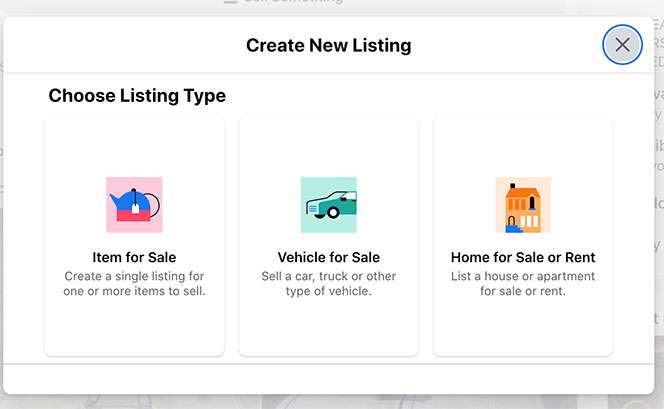
The pop-up window that you see below will now open, where you will need to do the following –
- add the photographs of the item you are donating
- give your listing a title
- put a $0 in the price field so that it is listed as free
- pick one of the options from the condition drop-down menu
- write a description of your item
There is another with your location, this is optional, and you don’t need to do anything with it
Once you have filled out all the fields in the form, click on next at the bottom.
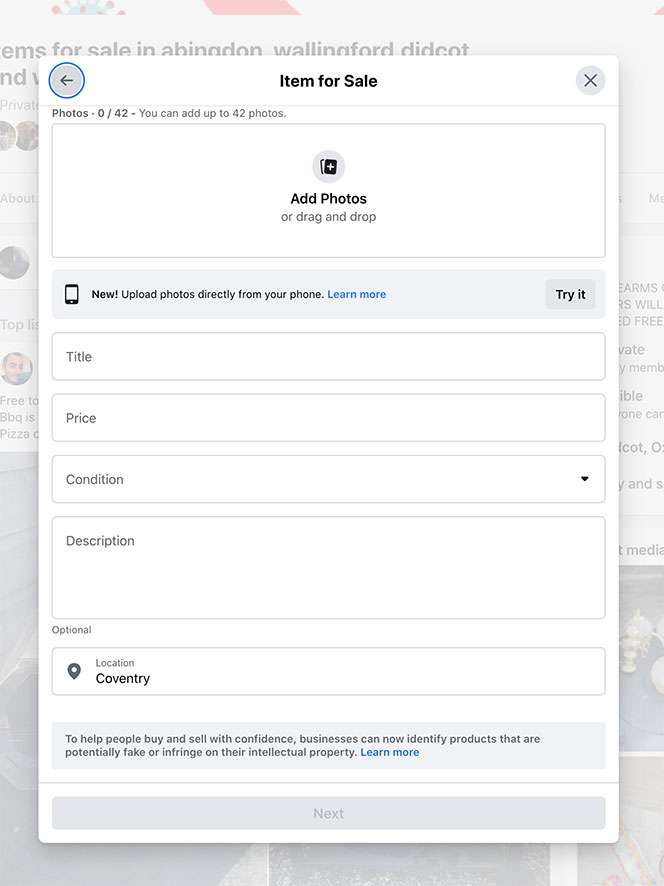
Another pop-up window, which you can see below, will open.
There will also be an option to “Add Your Listing To Marketplace” (if you have already been a member for a month or two).
Below that, you will have a list of your “buy and sell” groups that you can select to add your listing to, as well as the group you chose initially to post in.
Lastly, at the bottom of the window is the “Post” tab which you click on to post your listing.
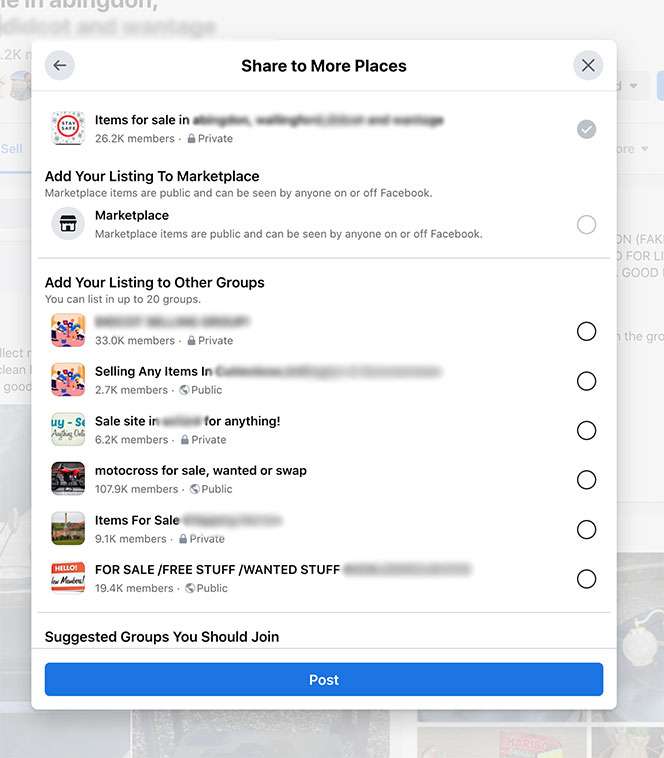
What is the Marketplace, and how is it used ?
As I stated earlier, the Marketplace is not instantly available to new Facebook users, and you may have to wait several months before you can see it in your menu options and be able to use it.
The Marketplace is a free online listing service where anyone with a Facebook account can place an advertisement for an item they are selling or giving away for free.
You do not have to be a member of a selling group to use the Marketplace, but if you are in selling groups and you want to, you can list an item on the Marketplace and in all your groups at the same time – saves time !
Okay, so here is how you get to the Marketplace –
either by using the sidebar Marketplace menu tab on the Facebook homepage, or by using the Marketplace icon in the primary navigation menu, which is on all the pages.
You can see each one in an image below.
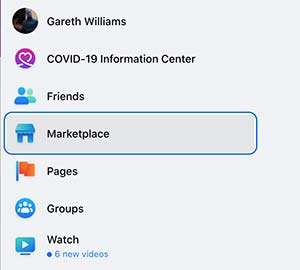
This will load the Marketplace page bringing together all the items that people are selling, or offering on the Marketplace listings.
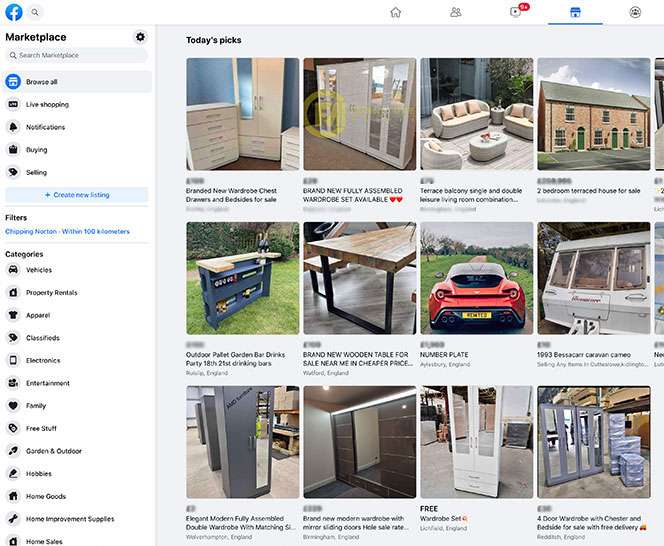
How to post your donation on the Facebook Marketplace
To post your listing of a donation on the Facebook Marketplace, you navigate to the Marketplace page of listings, where in the top left-hand corner you will see “+ Create a new listing”. Click on it.
See the image below.
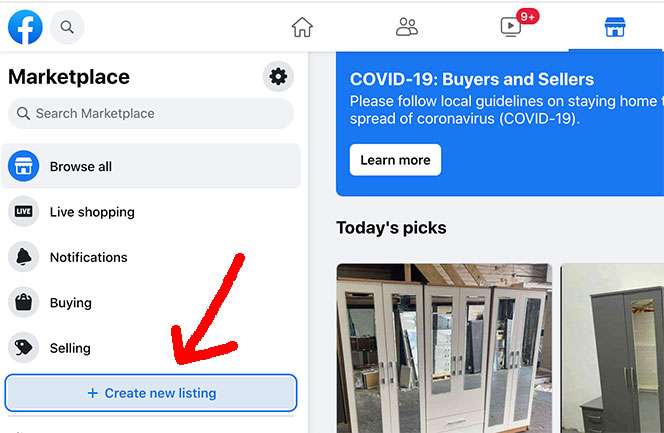
In this new window, you will be asked to “Choose Listing Type”.
You have three options on from which you can choose.
To donate medical equipment, you want to click on the tab for the “Item For Sale”.
I have indicated it in the image below.

This will open the next window, which you can see below, and this is where you will add your photos and the relevant information in the form on the left-hand side of the page.
The main section of the page contains a preview of what your listing will look like.
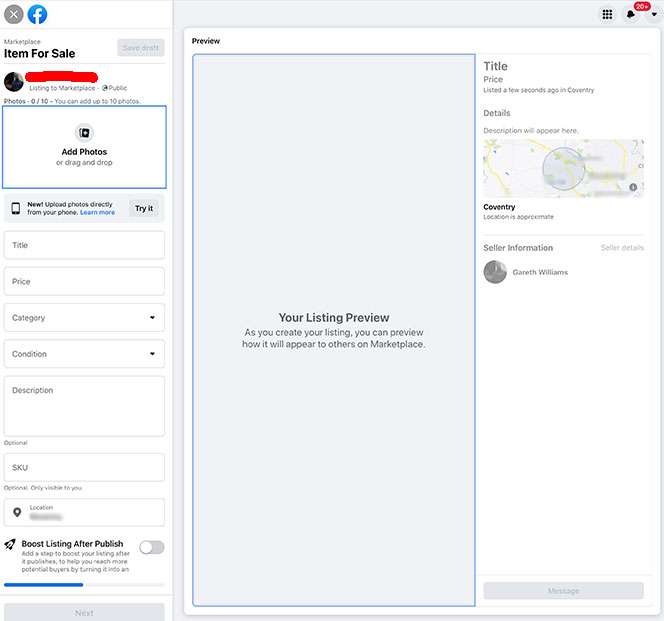
Below is a close-up of the form you need to fill in.
For items which are donated, the Price is “0”.
Once you have filled out all the fields and added your photos, you click on next at the bottom of the form.
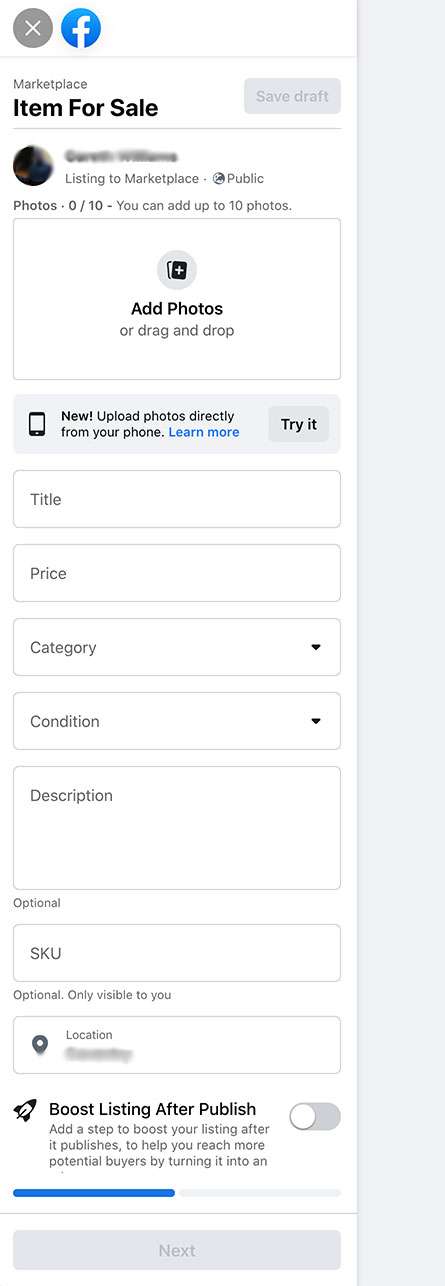
So here below, you can see that I filled it all out, added the photographs, and clicked the next tab, and I have my preview, but I also have a list of my “buy and sell” groups on the left, where the form I just filled out was.
I now have the option to select any of the groups, and have my listing posted there at the same time as the Marketplace listing.
Once I have finished with those groups, and you don’t have to select any at all, as your main priority here is to post on the Marketplace, you can just click on the “Publish” tab in the bottom left-hand corner, and your listing goes live.
If you are not in any “buy and sell” groups, you will not get the list.
If anyone wishes to accept your donation, you will receive a message from them in your notifications.
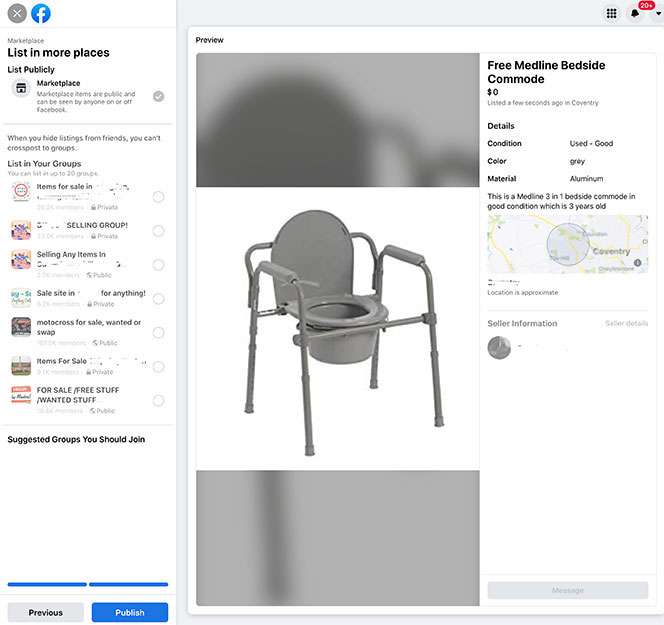
Do remember not to have individuals that you have never met coming to your home to pick stuff up.
It is a good idea to arrange to meet in a public place like a mall car park, and it’s also a good idea to have a friend go along with you.
There is no way of screening who people are on Facebook, and as we know a lot of people are often not who they seem to be, so just be careful.
Where else can I donate used medical equipment online near me for free ?
You can also donate used medical equipment locally online for free with –
- Craigslist.com
- Freecycle.org
- Usedhme.com
- Nextdoor.com
The process is a little different for each, but I have articles on how to do it on each platform, and you can find links to each article below.
How To Donate Used Medical Equipment Near Me On Craigslist – here.
How To Donate Used Medical Equipment Near Me On Freecycle.org – here.
How To Donate Used Medical Equipment Near Me On usedhme.com – here.
How to Donate Used Medical Equipment Near Me On Nextdooe.com – here.
I’m Gareth, the author and owner of Looking After Mom and Dad.com
I have been a caregiver for over 10 yrs and share all my tips here.

