If you are trying to cut back on the cost of all the different supplies and equipment that have to be bought as you or an elderly loved one age, there are quite a few places that you can look online, and Facebook is one of these.
You may not think it, but I have seen lots of used pieces of medical equipment being offered for free in Facebook Groups and also on the Facebook Marketplace.
I can’t quite remember where, but I have even seen a hospital bed which was being offered for free on an online listing.
Free medical equipment near me on Facebook
You will have to have a Facebook account to be able to get to these deals, but there are lots of opportunities –
- in Facebook Buying and Selling groups
- on the Facebook Marketplace
To be clear, as it got me confused at first, “Buying and Selling Groups” and the “Facebook Marketplace” are not one and the same !!!
Facebook Buying and Selling Groups
To be able to find free used home medical equipment, your first step is to find the Buying and Selling groups –
Step 1/
To do this, you have to have a Facebook account, so if you don’t have one, you need to create one with Facebook.com.
To create an account doesn’t cost anything – you need to have an email and to create a password.
Step 2/
Once you are signed in to your account, you need to click on the group menu icon in either the main Navigation Menu, which is situated across the top of the homepage, or in the left-hand sidebar menu – both menu tabs will get you to the next stage.
I have indicated the blue group icon in the Facebook primary navigation menu, in the image below, so you know which one it is – it looks the same in the sidebar menu.

3. The “Groups” page will load, and you need to click on the “Discover” tab in the left-hand sidebar menu – look at the image below.
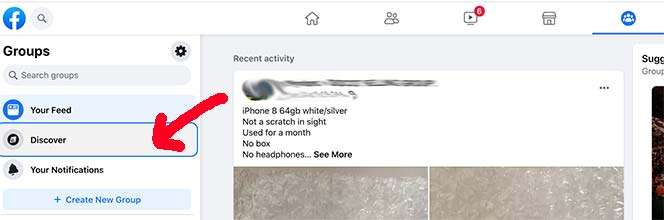
As in the page below, clicking on the “Discover” menu tab loads a page full of all the available types of groups in your area, as in the image below.
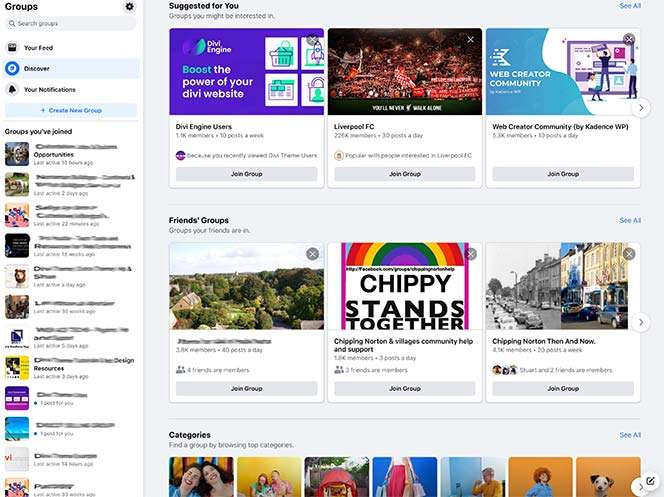
Step 4/
We want to select the buying and selling groups, from all the other topics.
To do this, I am showing you what I think is the quick way to finding groups – there may be other ways, I just prefer this one.
So look at the top left menu tab “Groups”, and there is a search bar – “search groups” – I have indicated below.
In the search bar, type in “buy and sell”, as I have done in the second image below.
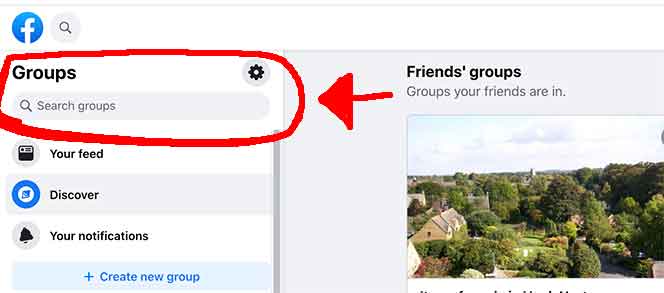
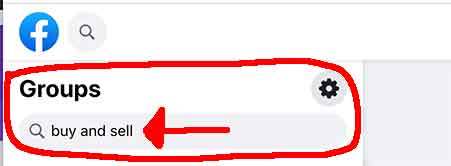
Step 5/
Hit enter on your keyboard, and the page loads with a new menu to refine your search for groups.
The filters will allow you to choose different towns and cities, including your own, enabling you to narrow down the search. You can select the groups in areas really local to you, or further away, but you can set it to find items which require only going minor distances for a pickup.
You can see how the page will load in the image below.
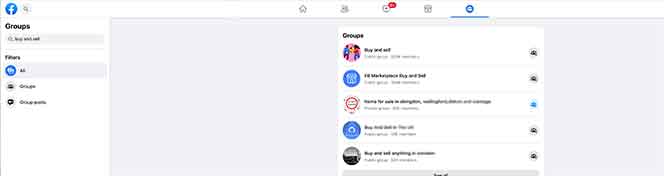
The Groups tab and the new filters, which we will use, are still in the upper left-hand corner.
See below.
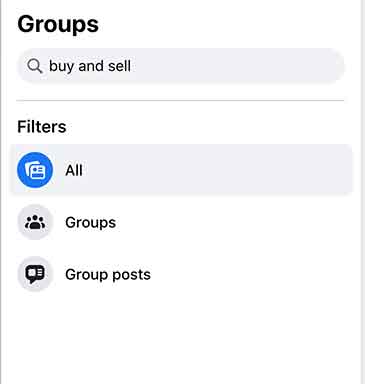
Step 6/
To get us moving, click on the “Groups” filter tab, which is one tab below the “All” filter.
This will open up three new filters for us.

Step 7/
Click on the “Public Groups” tab.
See below.
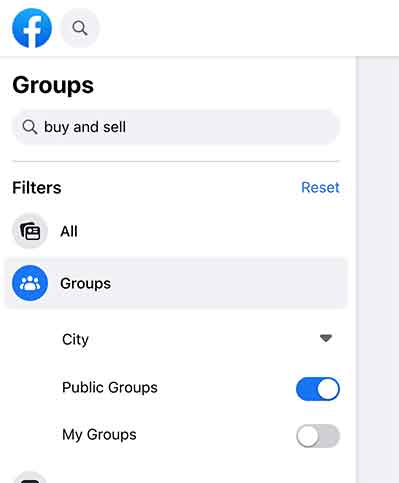
This will populate the page with many more groups, to the right, but they are from all over the place, and we need to apply one more filter, to set up where we are searching.
Step 8/
Just above the “Public Groups” filter, there is another filter, “City”, where you can type in the town where you are wish to search for free items – Facebook will auto suggest towns of the same name in different states, and you just select yours.
For this example, I chose Oxford, Mississippi.
The process is illustrated in the three images below.
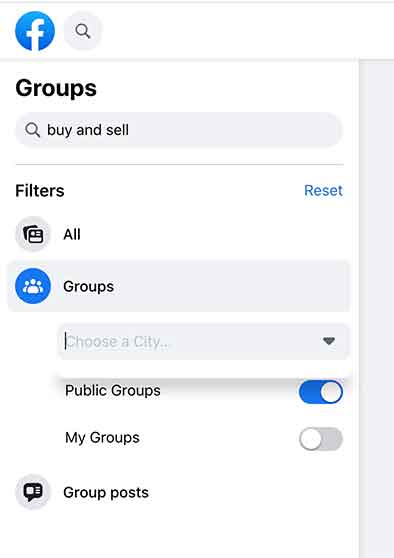
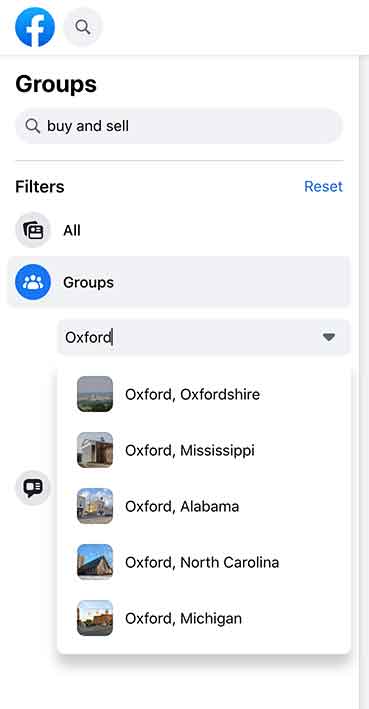
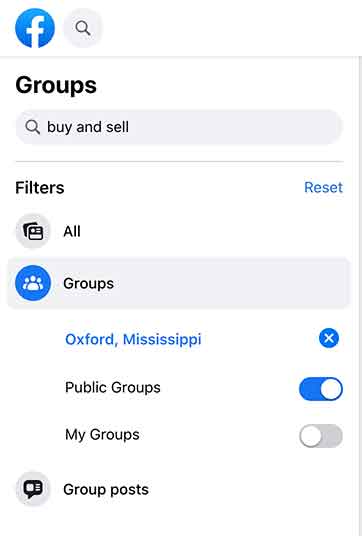
nbsp;
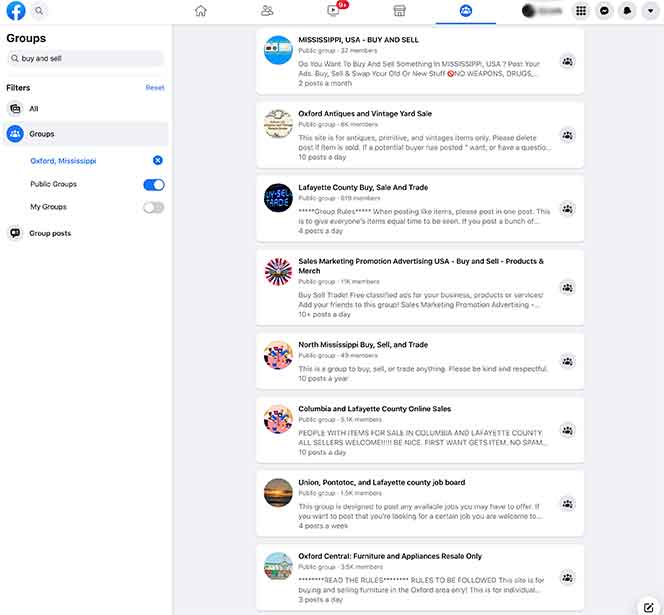
Step 9/
To join a group that catches your eye, just hover over the group’s thumbnail image, or their name, and a pop-up window will appear with a tab to join the group.
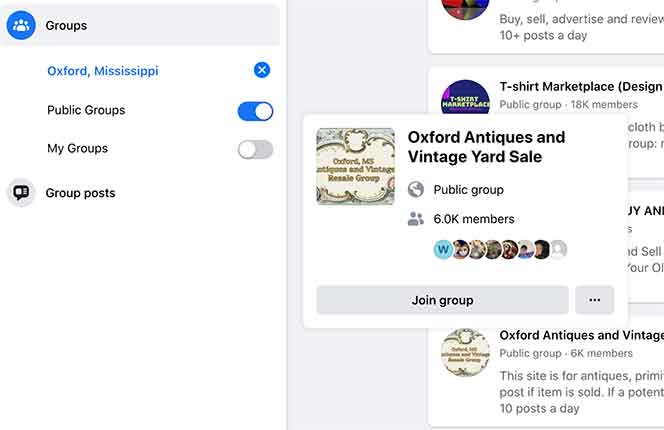
Or open their group page and timeline by clicking on the group title, where you can see the types of items they have available.
And you will also see the tab to join the group in blue on the right below the page header image
See the image below.
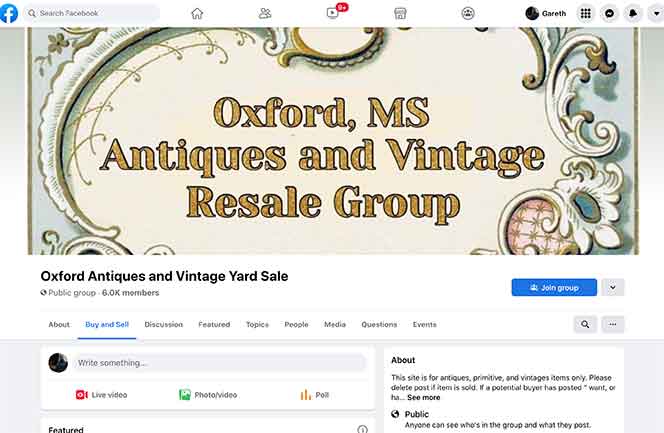
Step 10/
You may also want to join groups in towns nearby.
Go back to the filter/search bar where you entered the name of the town. Y will see a little white cross on a blue circular button, and you click on that (next to the name of the town), and it will clear the field.
Now enter the name of another town, or city, and the page will load groups to join there.
See the images below.
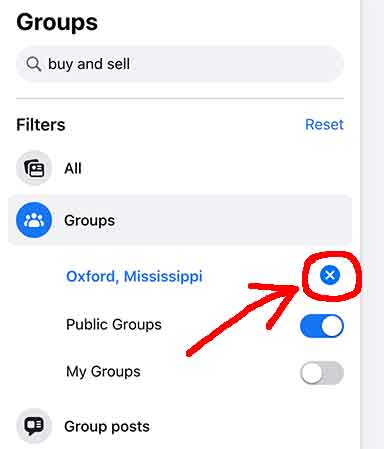
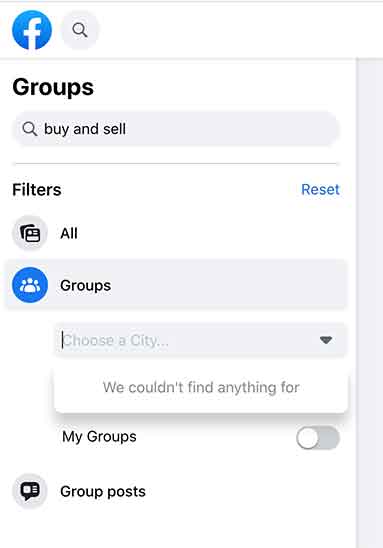
groupStep 11/
The more groups you join, the greater your chances of finding the free home medical equipment you are looking for. You can’t do anything in the group listings until the group approves you as a member – the group’s admins will send you a message.
Step 12/
Once approved, you will be able to ask for the free items.
The free items are simply marked as 0$.
To go through a group’s listings, go to the main “group page” – use one of the menu tabs on the homepage, as I showed in the beginning.
On the group page, if you have joined at least one group, you will get a left-hand sidebar menu tab “groups you’ve joined”, and here you will select the group listing you wish to look through.
See below.
You can select the group listing you wish to look at, as I have indicated the image below on the left.
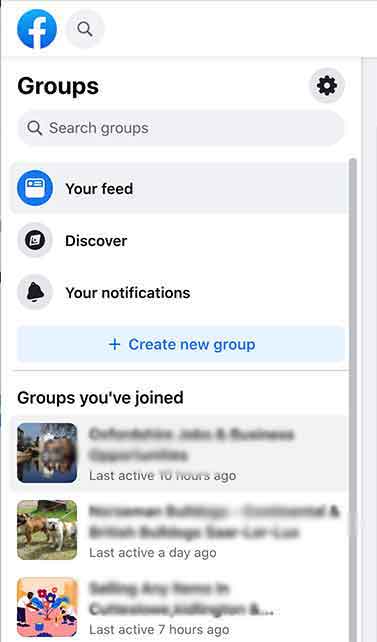
Step 13/
To select the group you wish to look at, to see the timeline and listings, just click on the group image or name.
Step 14/
Once you have found a free item that you want, click on the name of the person offering the item, or on the photo of the item.
A link will load, with which you can message the person who is donating the item.
How to buy used medical equipment on Facebook Marketplace
Facebook Marketplace is –
- an online platform of listings for buying, selling and donating items
- available to all Facebook account holders after several months of joining
- available whether you are in a “buy and sell” group or not
It may take several months after joining Facebook before the access Marketplace appears.
By contrast, “Groups” are instantly available on joining Facebook.
If you are in “buy and sell” groups, you will have some access to them from the Marketplace.
To use Marketplace –
Step1/
From your homepage – the Marketplace menu tab is in the left-hand sidebar menu tab, you can see it indicated in the image below.
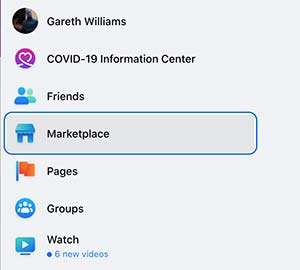
Clicking on the Marketplace menu tab, will load “Today’s Picks”, as you can see in the image below.
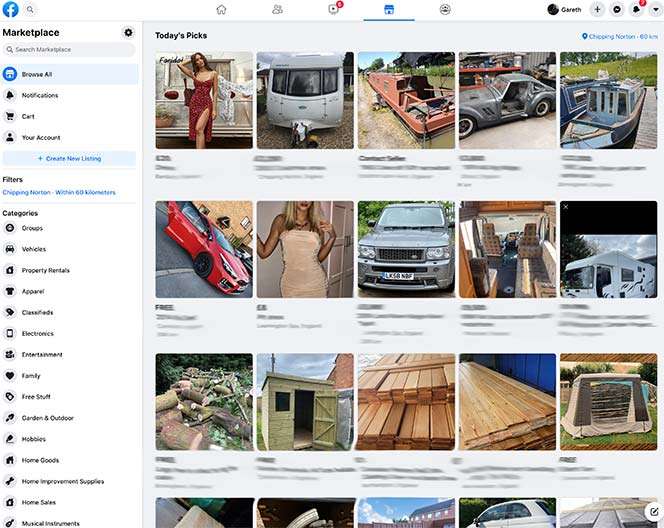
“Today’s Picks” is a selection of the listings for sale, or for free, which Facebook has decided it wants to show you.
But if you haven’t set a distance filter, the results will be all over the place.
I want to show you how to find free items in your local area, which will be to go and pick up.
If you take a look at the left-hand sidebar (image below), you have –
- a first menu of tabs which is only related to things you have bought or sold already – your previous activity
- you have a menu tab with which you can create a listing to sell, or to donate an item
Below this, you have a number of menu tabs which interest us here –
- Filters
- Categories
- Free Stuff
- Buy and Sell Groups
Take a look at the image below to see how they are laid out.
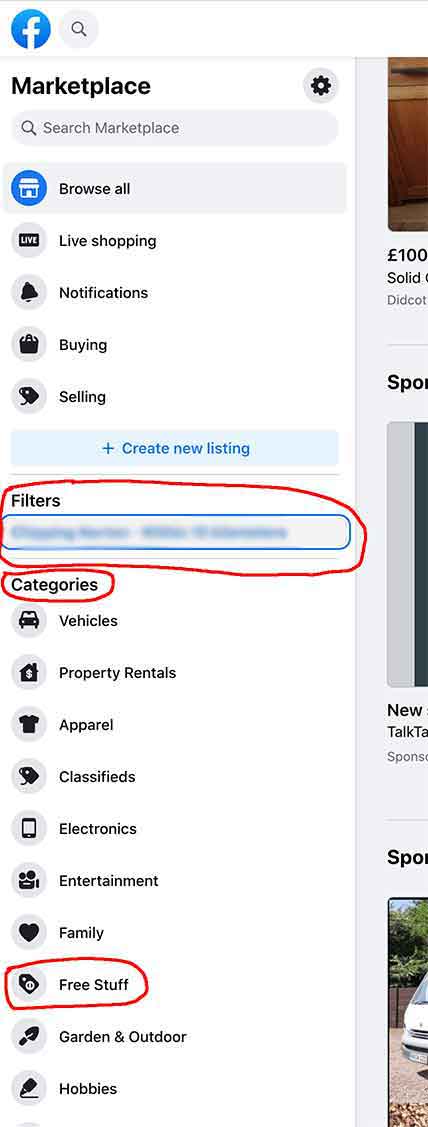
You will need to scroll down through the categories to the bottom to fin the tab for “Buy and Sell Groups”.
This tab loads all the listings available from any “buy and sell” groups you have joined (in one combined listing) – if you aren’t in any groups, you won’t get anything.
You can also use this tab to post a listing across all of your groups in one go, if you are selling or donating something.
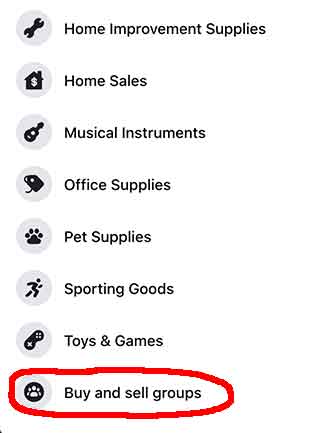
Step 2/
To find listings in your area, you are going to have to set the distance filter, which is done with the field below the “filters” title in the sidebar.
Automatically, you should see below “Filters” that The input field automatically loads the name of your village, town, or city, where you live, and a distance setting.
You can see the field in the image below.
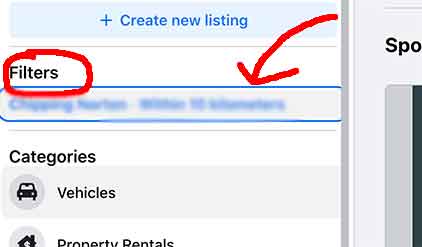
To set the distance in which you want to conduct a search for listings, click on the words in the field and which I pointed to with the arrow, in the image above.
A pop-up window will open, this is where you will –
- change the town to search in, if you wish
- select the distance of the radius of your search – this can go up to hundreds of miles (you can search cities by neighborhood and by zip code)
See the image of the pop-up window below.
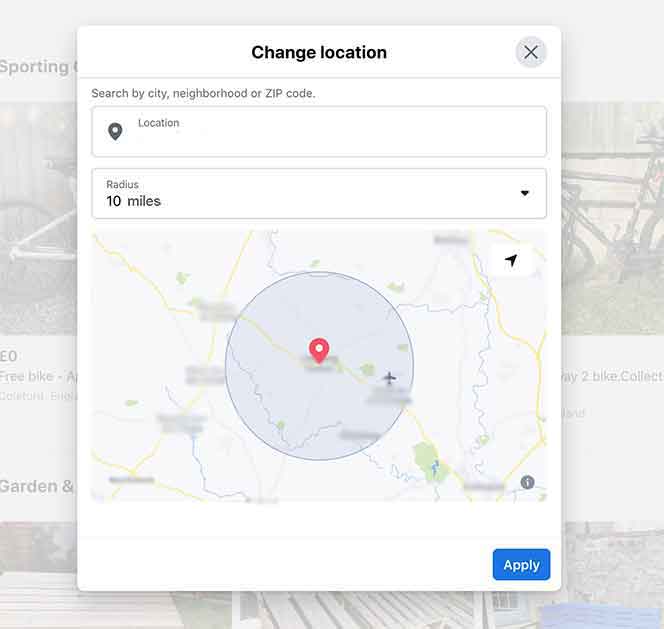
Step 8/
In the pop-up window shown above, as you increase the distance of the radius of search from your location, the map changes accordingly, including more, or less, towns and villages, or neighborhoods in that search.
To change the distance, or the location, click on the corresponding field and type in the location, and for the distance a drop-down menu will open with all the available distances – up to hundreds of miles.
Lastly, click on “Apply”, the blue tab in the bottom right-hand corner.
You can repeat the process as often as you would like.
The page will load with all the listings of items for sale and for free in the area that you selected.
Step 9/
You are now going to need to select the free stuff setting to search for listings of free items in your area that you have selected.
You select this in the Category section, which is just below the Filters tab in the sidebar, where you set for your location and distance, in the previous step.
See below –
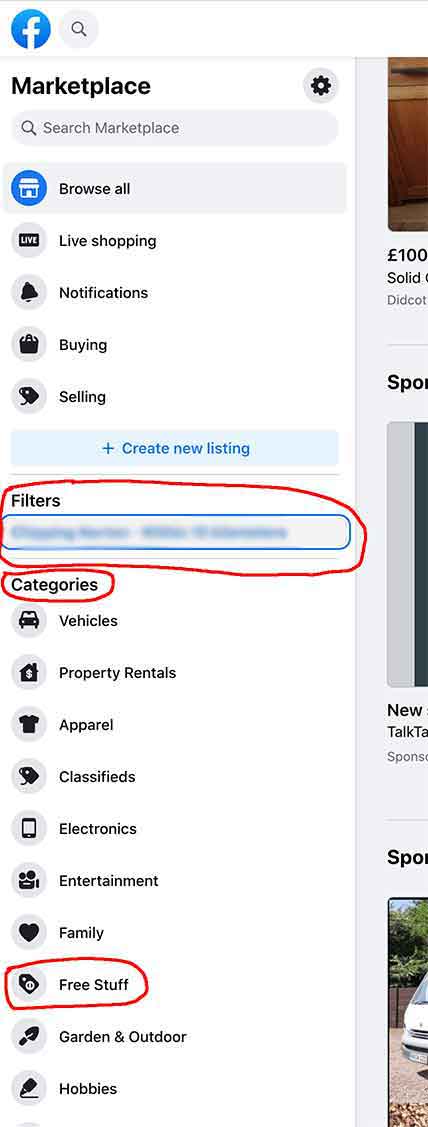
If you click on that, you will get all the “Free Stuff” available for pickup in the area you set for your search.
Step 10/
After browsing through all the “free stuff” results, if you find something, you need to contact the person offering it.
To accept an item and arrange a pick-up, you click on the item’s thumbnail image, and the listing page for that item will load.
Next to the photograph of the item, in the right-hand bottom corner, there is a blue message tab.
Click on the “message seller” tab to contact the person who posted the listing.
Where else can I find used medical equipment online near me for free ?
You can also find free used medical equipment locally, online on –
- Craigslist.com
- Freecycle.org
- Usedhme.com
- Nextdoor.com
I have written quick, illustrated guides, on how to get free used medical equipment on each of the above websites/online listings –
“How to get free medical equipment near me on Craigslist ? A Quick Illustrated Guide”
“How to get free medical equipment near me on Freecycle.org ? A Quick Illustrated Guide”
“How to get free medical equipment near me on UsedHME.com ? A Quick Illustrated Guide”
“How to get free medical equipment near me on Nextdoor.com ? A Quick Illustrated Guide”
I’m Gareth, the author and owner of Looking After Mom and Dad.com
I have been a caregiver for over 10 yrs and share all my tips here.

